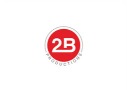How to Recover Lost or Deleted Photos from Memory Card
Can you really store your digital photos forever? This one question occurs to all when they save their memories in storage cards.
With handy mobile cameras and DSLRs, you obviously take thousands of photos capturing almost every important moment of your life from college get-togethers, weddings, kids birthdays, family events, vacations…to what not. There is so much to treasure in those small camera memory cards.
However, how long can you protect these photos in memory cards, SD cards, SDXC, CF cards, USB flash drives etc.?
Storage drives and media get corrupt anytime erasing your stored data. Sometimes, you can also mistakenly delete those important files and folders.
Most of the time you lose your photos and other data from memory cards due to following reasons:
- Accidental deletion
- Virus infection in the media or drive
- Formatting
- Computer does not recognize the memory card due to some reason
- Sudden power cut while transferring files to the PC
How to recover erased photos from the memory card or drive
The only way to recover lost photos from camera or mobile cards, micro SD cards, CF cards, memory stick etc., is a to use a secure third-party photo recovery software. You can get several photo recovery tools online. Some of them like Stellar Photo Recovery are advanced enough to restore photos from formatted and corrupt storage cards.
Photo Recovery tools by memory cards manufacturers: SanDisk and Sony have developed recovery tools specifically for their memory cards like SanDisk RescuePRO and Sony Memory Card File Rescue software.
You can use these software to recover from their brands of SD cards, micro SD cards, memory sticks and USB Flash Drives etc.
Apart from software there are some manual techniques that you might want use for recovery. Manual methods to recover lost photos from SD cards work only in some situations.
TIP: As you find out that your photos are deleted or missing from the memory card, immediately stop using it. Remember, any kind of read and write activity on the memory card will reduce the chances of data recovery.
Manual methods may prove helpful, when:
- The computer does not detect your memory card
- The card asks you to format, which leads to loss of data stored on it
In any of the situation, try the below manual methods to open your photos stored in memory card, SD card or USB flash drive etc.
Manual solution 1: Assign a new drive letter, if the you do not see the drive letter in the list of drives
- Open Disk Management
- Look for the card and right-click on it
- Select “Change Drive Letter and Paths” and apply the changes
- Restart PC and connect your memory card again
Manual solution 2: Reinstall the driver as the outdated or corrupt drivers may prevent your PC to detect the card or other storage media
- Go to My Computer/ This PC and right click on it
- Click on Manage > Device Manager on the left pane
- Double-click Disk Drives from the list
- Right click on the name of your removable drive
- Click Uninstall
- Click Ok
Manual fix 3: Perform Chkdsk, if the PC asks to format the storage card
- Go to Windows Start option
- Type cmd in the Search box
- Right-click cmd and select the Run as Administrator
- A command prompt opens, type chkdsk < SD card drive letter>:/f (e.g., chkdsk E: /f)
- Hit Enter.
How to recover images with Stellar Photo Recovery
Stellar Photo Recovery software assures recovery of lost or deleted photos from any internal/external hard drive, SD card, CF card, pen drive etc. It is easy to use and fast to restore lost or deleted photos from formatted and corrupt storage media or drive. The software supports recovery from cards having FAT32, ExFAT, NTFS, HFS+, and Linux EXT file system.
Follow the below steps to recover photos from memory card using Stellar Photo Recovery
- Connect the memory card to the computer
- Run Stellar Photo Recovery software
- On the main interface, check in Photos in What to Recover window. Click Next.
- Select the memory card from which you want to recover. Click Scan. Scanning process starts.
- List of found photos appears. Preview them and click Recover.
Note: If you do not see the required photos in the list, choose to do Deep Scan for thorough sector-by-sector scanning of the card.
- Select destination to save the recovered photos. Click Start Saving.
Seasoned photographers always advice to protect your photos before the mishap happens.
Memory cards, SD cards, SDHC, SDXC, MMC or compact flash cards etc., are widely used in DSLRs, mobile phones, drones, etc., to save photos. Professional photographers believe the durability of these storage cards depends how you use them. Their life span is measured in write/erase cycle. Although the manufacturers claim up to 5 years warranty but the reality is storage cards are vulnerable and can get corrupt anytime resulting in data loss.
It is better to protect your stored photos now than to repent later.
What you should do to protect your images in memory cards, SD cards etc.?
- Maintain two to three backups
- Save in Cloud backup
- Use multiple lesser capacity SD cards than single large capacity
- Do not use the memory card when it is low in storage
- Do not use the card when the camera has low battery
- Always carefully insert/remove memory card from PC or camera
- Keep flash memory cards in the plastic holder
Wrapping Up
Saved photos in memory card are not loss proof. Accidental deletion, formatting, corruption, and virus infection can occur anytime.
An advanced photo recovery software from a trusted developer is the best way to recoup lost photos and other media files from corrupt or formatted drive, memory card, SDXC, SDHC, CF cards, and USB flash drives.
Nevertheless, maintain backup of your photos and carefully use your memory cards. It is best to practice precaution than to land in a terrible photo loss situation.
2Bridges Productions Copyright © 2017. Address: 25 Monroe St, New York, NY 10002. Phone: 516-659-7074 – All Rights Reserved.
We are a participant in the Amazon Services LLC Associates Program, an affiliate advertising program designed to provide a means for us to earn fees by linking to Amazon.com and affiliated sites.