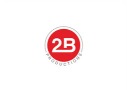How To Make Subtitles For Your Videos
In this video, I’ll tell you how you can generate subtitles easily and FOR FREE.
It’s a method I’ve used when I was starting out as a video producer and my clients needed various cuts of their videos for social media.
Nowadays, I use something like Rev.com to do this. But if you’re new and on a budget, this method is a viable method to make subtitles.
All you’ll need is a Youtube account and editing software.
I haven’t edited in something like Moviemaker in a while so I’m not sure if this method will work on Moviemaker. Just make sure your editing software accepts SRT files.
If you follow people like Gary Vee and aim to do what he does, then you know why its important to have subtitles in your videos.
If you’re watching this video, then you likely have seen those square or vertical videos with a catchy title and the subtitles at the bottom.
These style of videos are often found on LinkedIn, Facebook, IGTV and perhaps Twitter.
And now you’re here because you want to make videos like the cool kids. So I’ll tell you how easily and FOR FREE —
I use Da Vinci Resolve as my primary NLE when editing my videos so this screen capture shows my timeline.
But any good NLE like Adobe Premier or Final Cut will do so long as they accept what is called an SRT file.
Then you’re gonna need to import this SRT file into your editing software, like Resolve or Da Vinci.
There is a already a paid version or service that does this. And I mentioned this eariler. Visit a site called Rev.com. I’ll leave up an image for you to check out.
It’s relatively cheap at $1 a minute. It’s been recommended by my contemporaries and beer buddies.
Honestly, I’ve never used it as I either just do it my free way (for my own videos out of habit) or I just pay someone else to edit these videos depending on the project and client and budget.
But you didn’t come here to hear about rev.com. You’re looking to find a way to make subtitles for free.
Before I get into the process of generating free SRT files, just a reminder to like the video if you found the video useful and also subscribe to this new channel.
I have primarily used this channel to give advice and answers to frequently asked questions from my clients. These are often common questions like how to generate SRT files, what is a good camera to shoot on my own, etc etc
But now my hope is to build useful content to others so you can start building video content to scale. And when you’re ready to take the next step, you’ll contact us to build mega YouTube, or Facebook media empire.
Enough of my own spheal and let’s get back to making cheap and easy subtitles
So here it is —
In my timeline, you’ll see I have a video ready to be shared on LinkedIn or Facebook. It’s a short 40 second clip of a 5 minute video.
What you’re gonna do is export this video as an MP4 or .MOV file – whatever file you normally use to upload to YouTube. So MP4 or MOV file will work.
Select the folder in your drive you want to save the video in. Then render the video.
Once you have the video, head over to YouTube. You’re gonna need a youtube channel. It doesn’t have to be official but you need to be able to use some their functions.
Upload the video as you normally do on YouTube. I usually upload as a live video. I’ve never tried to upload with a private link so I’m not sure if this will work as a private video.
Let YouTube process the video. What YouTube will do is not only process the video, but it will also generate an SRT file for you as well.
It may take a few minutes for YouTube to ingest the video and make sense of it.
After a few minutes, go to your YouTube Studio. Click on the video. Go to Details sections and hit “More Options”.
Scroll down until you see the subtitles section. You’ll see a grayed out button called “English by YouTube (automatic).
It might be tempting to just download this but it will generate an SBV file. You can still use this file but you’ll need to convert to SRT which is another step.
Instead, what you’ll want to do is hit the three prong button on the right hand side. And choose “Edit on Classic Studio”.
You’ll see “Actions”. Hit this button and choose the .SRT. Download and Save this file in your computer.
Now open your editing software. In my case, it’s Da Vinci Resolve. Import the SRT file into your work flow
Head back into your timeline. And add the SRT file. In my case, it’s as simple as drag and drop.
You’ll still need some scrubbing, like syncing the text to the video but Google does a good job at transcribing and I’d say it’s 90 percent accurate.
So there you have it.
That’s a free and somewhat easy way to get subtitles on your videos using YouTube.
Finally, as a tip, make sure you export your main video to YouTube if you’re doing your content planning correctly. Again always make content to scale.
Make a master video from 5 minutes to an hour, then cut it up to various pieces for social media.
So when you get to the social media cuts, you can just cut and trim away to make your IGTV, LinkedIn and Facebook videos.
Finally as a reminder, if you found this video useful. Hit the like button and comment below about the great weather in your area. ‘Cuz it’s snowy and ugly right now in NYC as I edit this video.
Subscribe to my channel and get easy video production tips that I use with all my media clients.
And if you’re ready to level up your video game, my team and I would love to hear from you.
2Bridges Productions Copyright © 2017. Address: 25 Monroe St, New York, NY 10002. Phone: 516-659-7074 – All Rights Reserved.
We are a participant in the Amazon Services LLC Associates Program, an affiliate advertising program designed to provide a means for us to earn fees by linking to Amazon.com and affiliated sites.